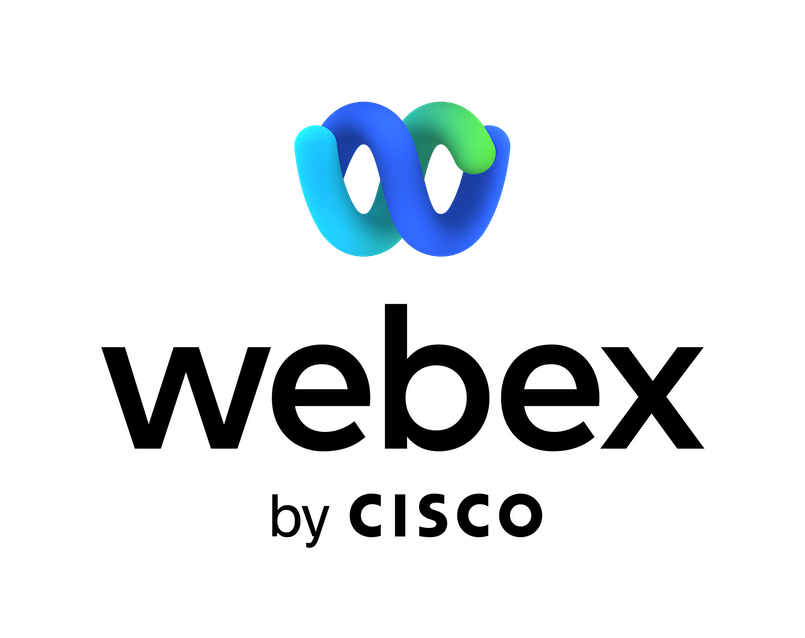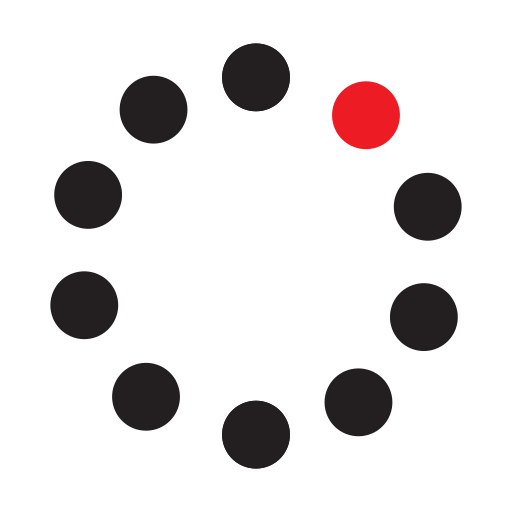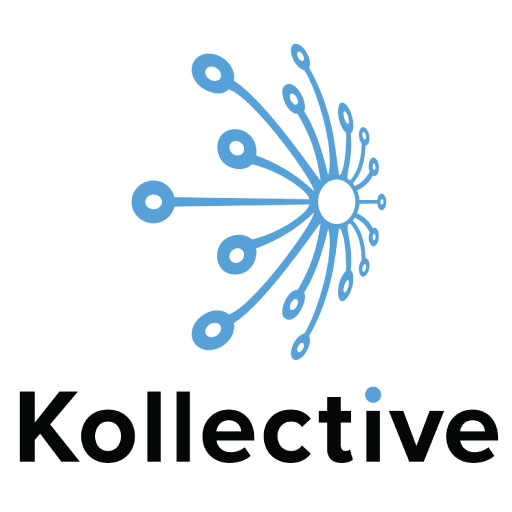Box
Email ID: Box.bot@webex.botWith helpful updates from the Box bot for Webex Teams, you can keep your files and folders at your fingertips. Stay on top of all the latest changes to your team’s content and be the first to know when files are moved, folders are deleted, and tasks are completed.
Note: A person with an end user account can set up workflows, but your organization’s account administrator may need to authorize the bot before it can be used by the organization.
Connect the Box bot to your spaces to receive customizable notifications such as:
- File or Folder Created, Copied, Updated, Moved, Shared, Downloaded, or Deleted
- Task Assigned or Completed
- Note Updated
- File Comment Added
- File or Folder Previewed
To get started, go to your selected Webex Teams space, then type "@" and select Box, followed by the command: help.
Support
Categories
With helpful updates from the Box bot for Webex Teams, you can keep your files and folders at your fingertips. Stay on top of all the latest changes to your team’s content and be the first to know when files are moved, folders are deleted, and tasks are completed.
Note: A person with an end user account can set up workflows, but your organization’s account administrator may need to authorize the bot before it can be used by the organization.
Connect the Box bot to your spaces to receive customizable notifications such as:
- File or Folder Created, Copied, Updated, Moved, Shared, Downloaded, or Deleted
- Task Assigned or Completed
- Note Updated
- File Comment Added
- File or Folder Previewed
To get started, go to your selected Webex Teams space, then type "@" and select Box, followed by the command: help.